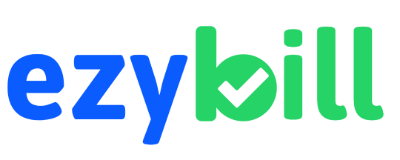EzyBill makes it easy to manage inventory across multiple warehouses or locations. Add as many warehouses as you need, track stock in each, and transfer items between warehouses with just a few clicks.
How to use multi-warehouse management in EzyBill
- Login to your EzyBill account.
- Go to Master Data > Warehouses.
- Click Add Warehouse to create new locations (e.g., Main Store, Godown, Branch).
- When adding or receiving stock, select the warehouse where the stock should be stored.
- To move stock, use the Stock Transfer feature to transfer items between warehouses.
- View stock levels, transfers, and reports for each warehouse separately or combined.
No video available yet. Screenshots and a video tutorial will be added soon.
Start Free
If you’re a business owner who wants less admin and more clarity—sign up for free now. Explore how EzyBill can help you focus on what matters while we take care of the rest.
Get Started
Talk to us
— We’d love to hear from you.