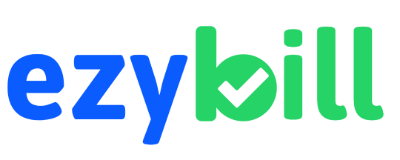EzyBill lets you assign roles and permissions to your team, so everyone has the right access—no more, no less. Protect sensitive data, delegate tasks, and collaborate efficiently.
Why use user roles & permissions in EzyBill?
- Secure Data: Only authorized users can view or edit sensitive information.
- Custom Roles: Create roles like Admin, Accountant, Sales, or Viewer to match your workflow.
- Team Collaboration: Let multiple users work together without compromising security.
- Audit Trails: Track who did what, and when, for full accountability.
- Easy Management: Add, remove, or update users and permissions anytime.
How to manage user roles in EzyBill
- Login to your EzyBill account as an Admin.
- Go to Settings > Users & Roles.
- Click Add User to invite a new team member.
- Select a role (Admin, Accountant, Sales, Viewer, etc.) or create a custom role.
- Set permissions for each role as needed.
- Save changes—your team can now collaborate securely!
Watch: How to manage user roles in EzyBill
Start Free
If you’re a business owner who wants less admin and more clarity—sign up for free now. Explore how EzyBill can help you focus on what matters while we take care of the rest.
Get Started
Talk to us
— We’d love to hear from you.